
Enterprise Application Management
👋 Introduction
Enterprise Application Management (EAM) makes it super simple to deploy and keep your Win32 apps up to date using the Enterprise App Catalog. Instead of manually packaging and updating apps yourself, you get access to a catalog of popular Microsoft and third-party apps that are already prepped and maintained by Microsoft. No more worrying about packaging, testing, or chasing updates.
Everything is managed right from Intune, so you can deploy and update apps from one place. It saves your IT team a ton of time and helps to keep your apps on the latest versions. Plus, Microsoft keeps adding new features and more apps to make things even easier.
Features:
- App management: Quickly find and add apps from the Intune Portal without manual packaging needed.
- Latest apps: New app versions are added automatically, and you can track updates in the catalog report.
When you add an app from the Enterprise App Catalog, Intune prefills the the follwing installation details for you:
- install/uninstall commands
- install time and restart behavior
- uninstall and error behavior
- detection rules and requirements
INFO
Prepopulated fields can be modified if needed.
✅ Prerequisites
- 64-bit versions of Windows
- Endpoints need to reach
*.manage.microsoft.com - Intune suite license, Enterprise Application Management standalone license or Microsoft 365 E5 license
📱 Adding an app with EAM
- Open the Intune admin center → Apps → Windows and then click
Create. - Select the 'App type' Enterprise App Catalog app and click
Select.
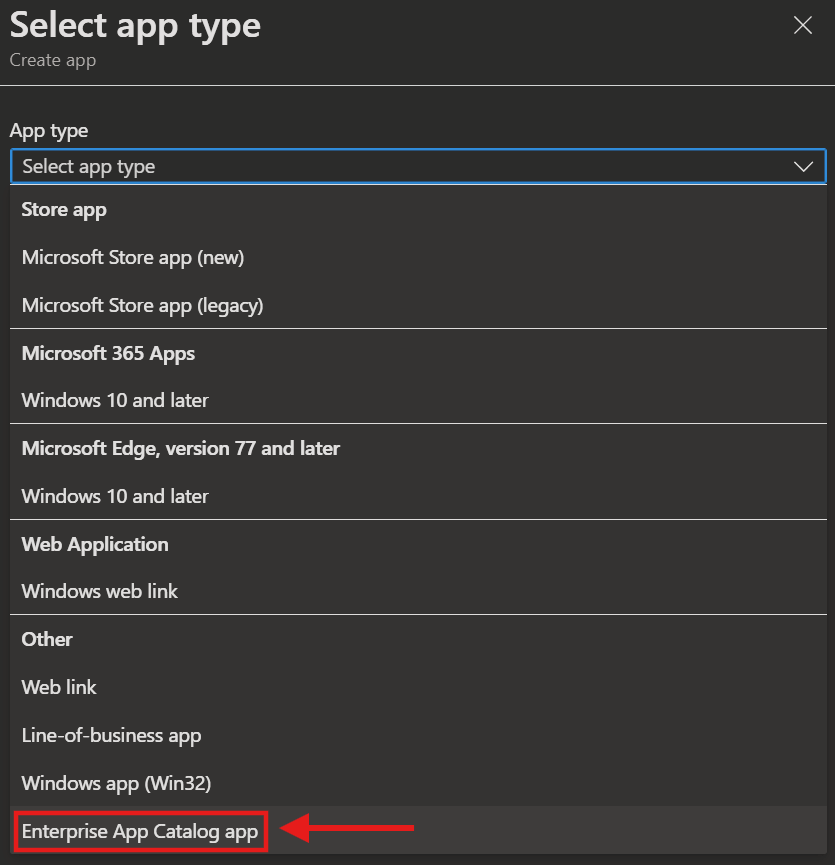
- In the 'App information' select
Search the Enterprise App Catalogand then search for your app and clickNext.
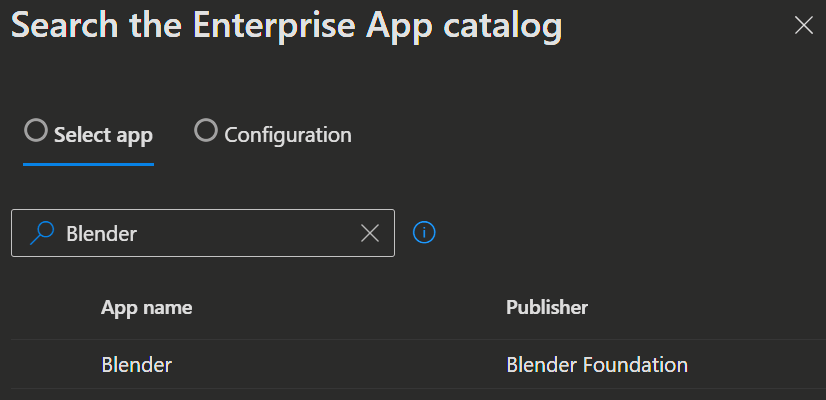
- In the Configuration tap you will now get a list of the available Versions. Select the one you want and click
Select.
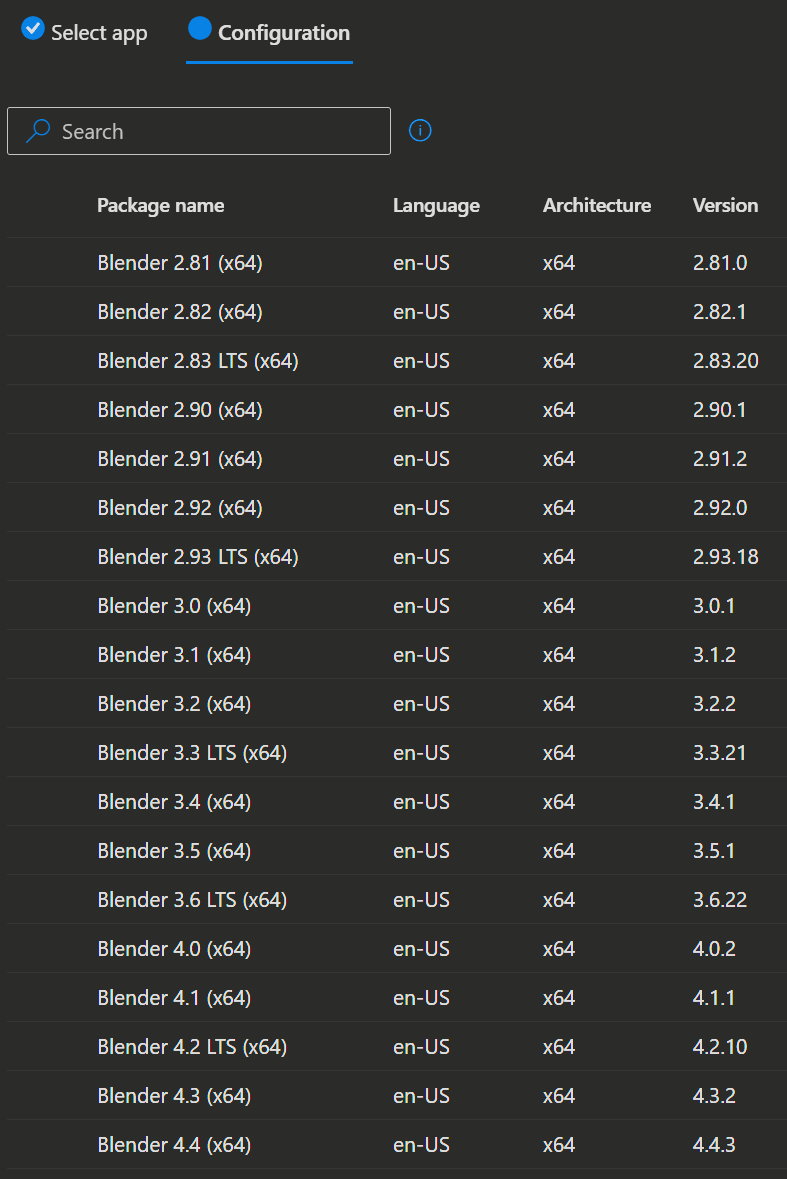
- Now you will get back to the Intune App Configuration screen you know, but with all details prepopulated for the app you selected.
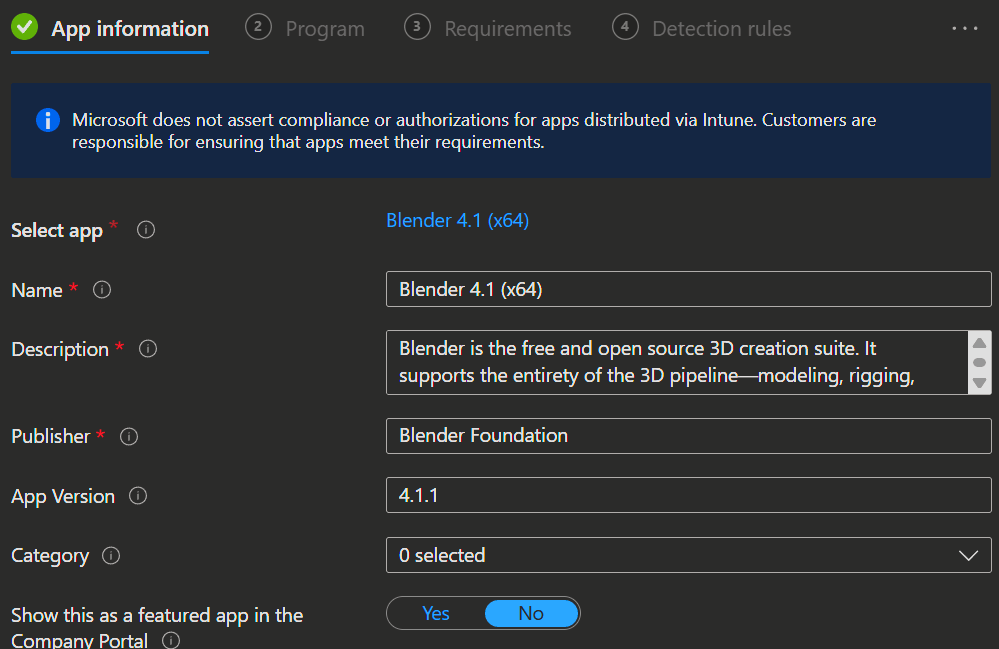 | 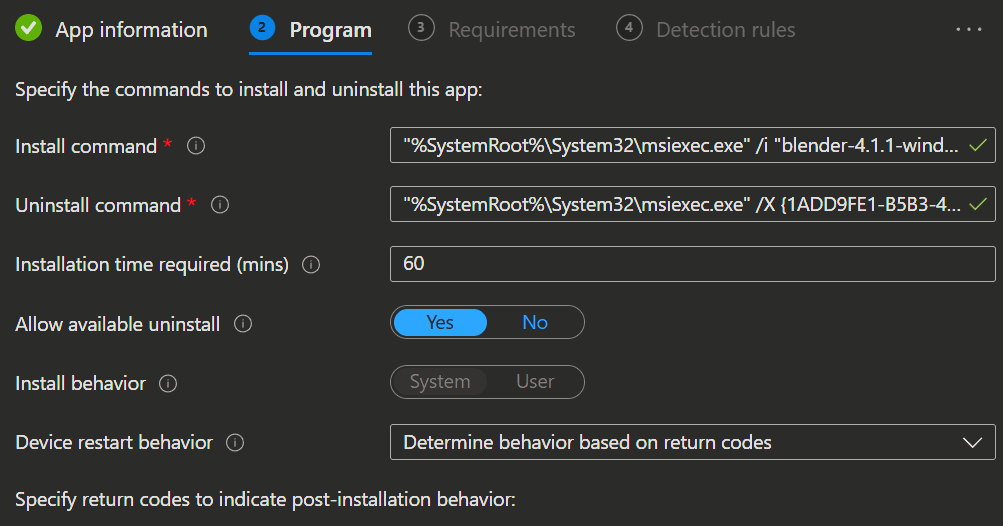 |
|---|---|
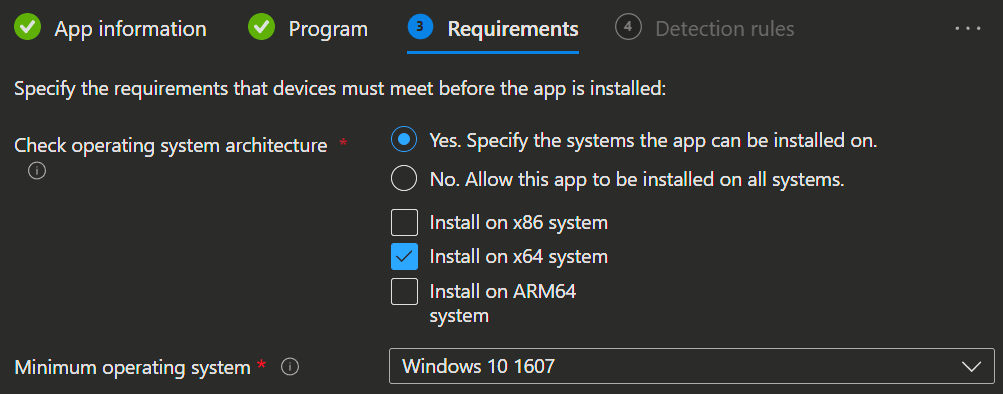 | 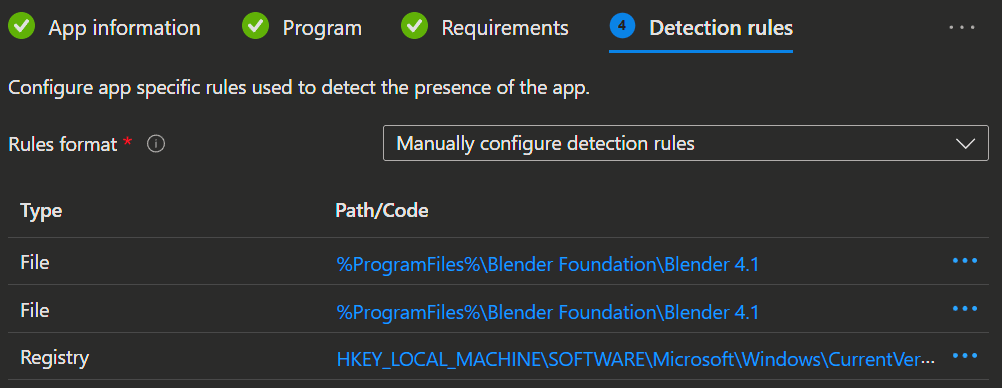 |
- You just need to add the assignment and you are done.
TIP
You can recognize apps deployed through EAM by their app type Windows catalog app (Win32).

You can find a complete list of available Apps in the Enterprise App Catalog here.
Microsoft adds constantly more Apps and has the Goal to get to several thousand apps.
📲 Updating an app with EAM
When you open an app created with EAM, you can update it directly using the Update button. If the app is already on the latest version, an info banner will notify you.
Clicking the Update button starts a new app creation process, automatically populating the details for the newer version, just like when you first created the app. Only this time the 'Supersedence' section is filled in as well, with information about the older version of the app.
WARNING
If you intentionally install an older version of an app, EAM will display a banner indicating it is the latest version, since you specifically chose that version. To update to a newer version later, you will need to create a new app manually.
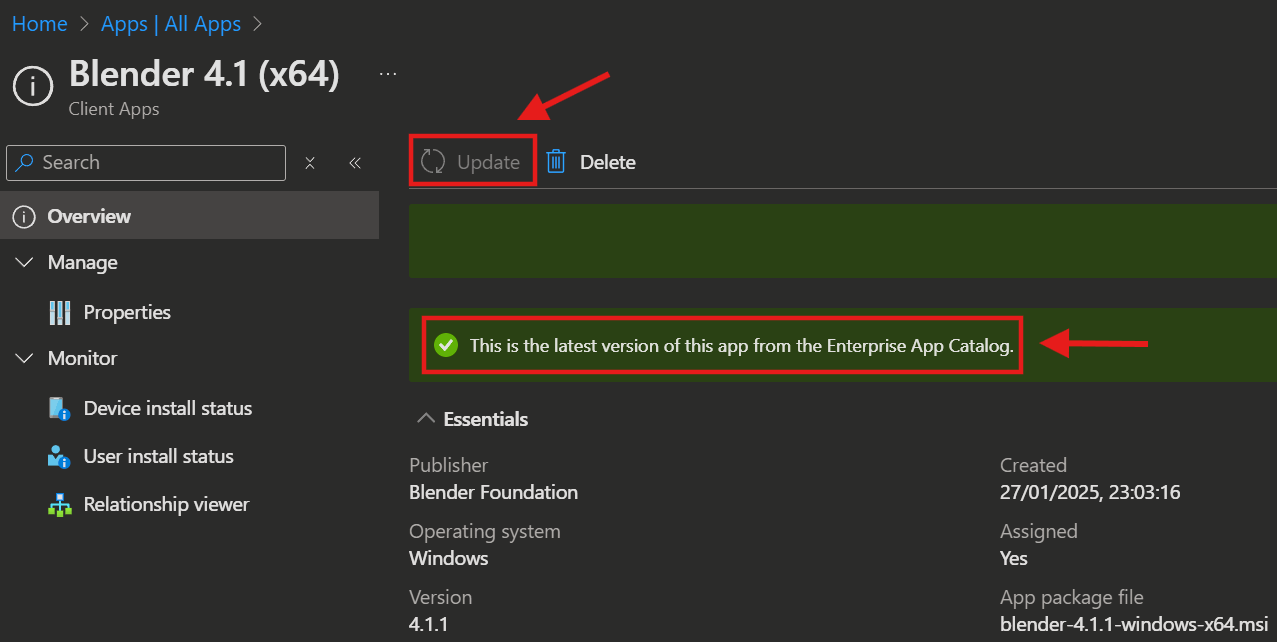
If you select the Enterprise App Catalog with updates button on the Overview page, you will find a report with all the EAM apps that can be updated. You can initiate the update process directly through the report, via the ... on the right side.
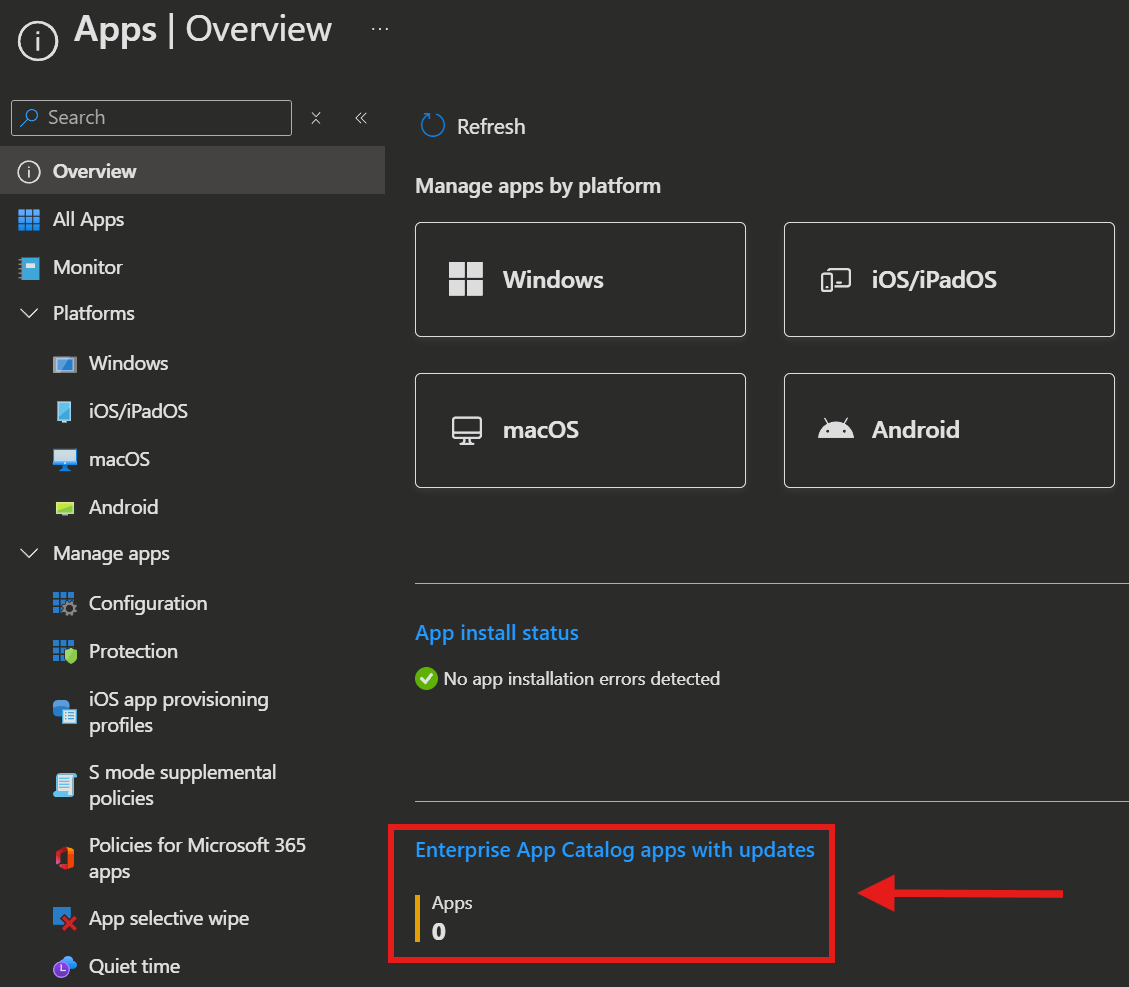
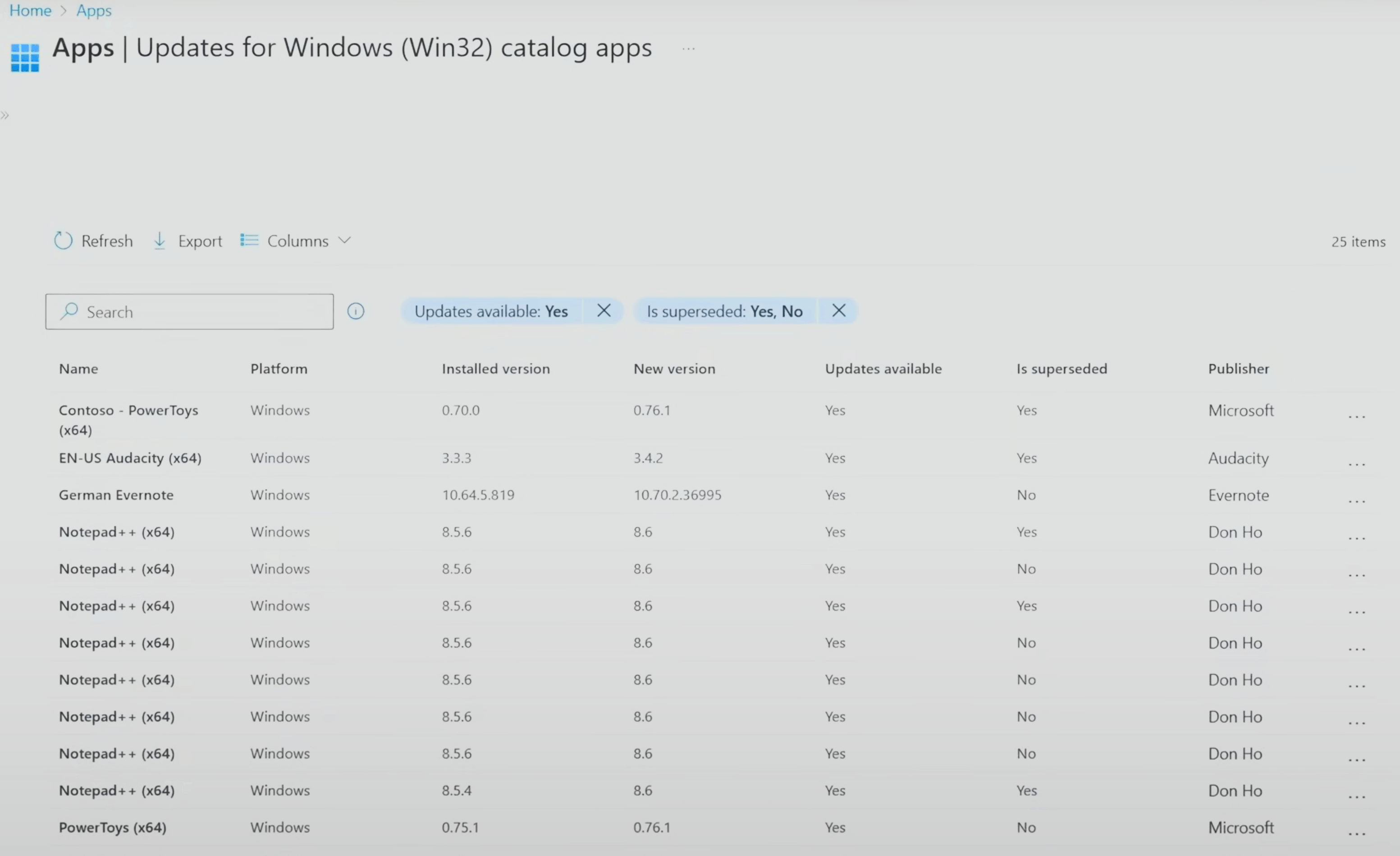
💡 Conclusion
Enterprise Application Management takes the hassle out of app deployment and updates, letting you focus on what matters most. With the Enterprise App Catalog, you get a growing list of ready-to-go apps, all managed right from Intune. As Microsoft keeps adding new features and apps, managing software across your organization just keeps getting easier. It’s a real time-saver for IT teams and helps keep everyone up to date—no more chasing down the latest versions!
TIP
Microsoft is activly working on a ton of new features for EAM and gets better all the time. You can find the currently publicly known developments in the official Microsoft Blog here.
Example:
The Add Enterprise App Catalog apps to ESP blocking apps list feature, will help IT admins to manage apps in both the old and new Autopilot profiles. This update simplifies app updates without needing to modify profiles for new versions.